Question
What is a Visual roster or photo roster
Answer
- Knowing student's names and then using them in class is a powerful teaching technique and can increase engagement in the classroom
- Experience will have most, but not all, of your students’ images that can be put into a visual class roster that will allow you to attach faces to the names on your class roster. Note:: if a student image, you can check to see if an image is already in D2L; however, the image may appear smaller and more grainy than Snap images.
- Below is an example of a visual class roster from Florida State University:
Accessing Snap
- The Experience portal
- click on Faculty/Advisors on the left side of the page
- From the Faculty/Advisors page, click on the Faculty Dashboard:
- Instead of clicking on the blue hyperlinked title of the course, click on a specific course in the Subject column:
- You should now see all available student images (
Note:some images may be missing. Right click on an image and choose Copy image
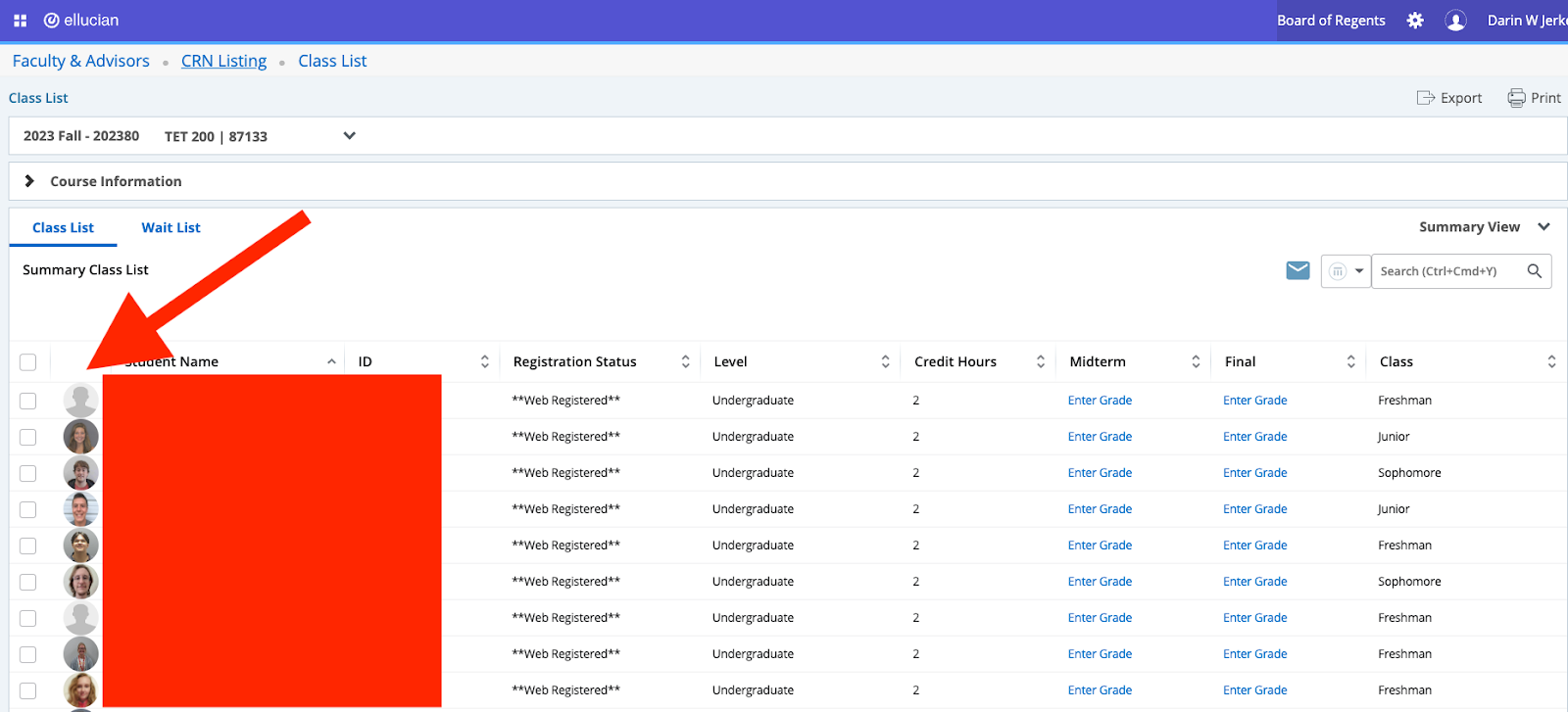
- Create a table in Docs, Word, Sheets, Excel, etc. that has a cell for every enrolled student.
- Right click in a cell and paste the student’s image and type in their name.
Note: if this is created prior to semester start, it can be updated to names by which students would like to be known in class
Note: You can only view courses that you are teaching; you cannot view class rosters in courses that you are not listed as the instructor of record
If you need further assistance, please submit your question here